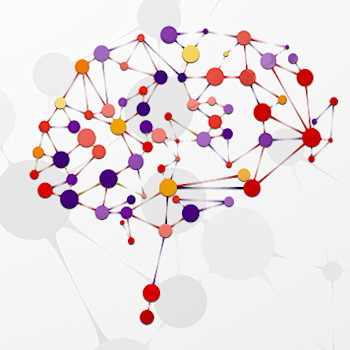Five Quick Tips to Get More Out of TheBrain Notes
Here are five classic features in TheBrain Notes that every Brain user needs to know about.

TheBrain notes help you capture ideas and keep track of your projects, contacts and thinking. TheBrain’s advanced notes editor is jam packed with features.
1. Insert Date/Time: Time stamping is a key tool to anchor your thoughts and track your thinking. With the click of a button in the notes toolbar, you’ll be creating confident reference points that you can refer back to for years to come.

2. Insert Table: Some information just works better in tables. Simple, clean columns and straight rows can provide clarity and structure to any project. Click the table icon in the content area toolbar to insert a basic table into your notes. Three columns wide. One row tall with a header row. Use the pipe symbol to add new cells to a row or press enter at the end of a row to add new rows below. Many of the formatting capabilities for notes can exist within cells, such as bullets, headings and colors. Formatting your information in clean, easy tables will help provide clarity on your thoughts.
For a detailed tour on adding and editing tables in your brain, watch our Using Tables in Notes Tutorial

3. Table of Contents: Notes can fill up fast. If you are using some of the basic formatting options, such as inserting Titles, Sub-titles, Headings and Sub-headings, you’ll benefit from adding a Table of Contents. Place the cursor in the desired location and click the Insert Table of Contents button. Now, you can quickly navigate to specific locations within a long, detailed note. Your Table of Contents will auto update as you continue to add additional paragraph Titles and Headings.
Pro Tip: You can also right click in any location in a brain note and select Pop Up Table of Contents for quick, temporary navigation.

4. Capture Image: A picture is worth a thousand words. Add images quickly and easily from the web or any image source. Selecting the Capture and Insert Image button will minimize TheBrain software and turn your cursor into a crosshair. Drag from corner to corner of the image/area you wish to capture.
Pro Tip: Click the Capture and Insert Image button and then press TAB if you are trying to capture an image of TheBrain for your note.

5. Note Styles: Most users aren’t aware of the level of customization that can be done to their notes. Custom colors, fonts and formatting that remain consistent on every thought in your brain will add another level of beauty to your information. Customize every aspect of your note manually, or select from one of over 30 prebuilt designs.

A general overview of TheBrain Notes is available in our Notes and Attachments Tutorial.
Explore the possibilities with these five fantastic features of TheBrain and make your notes smarter!
More posts by: Matt Caton